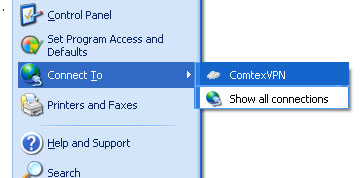This article will guide you through the setup and configuration of a VPN using the Windows XP VPN client
1. Open Control Panel
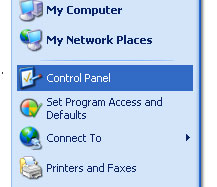
2. If you are in category mode, click Switch to Classic Mode
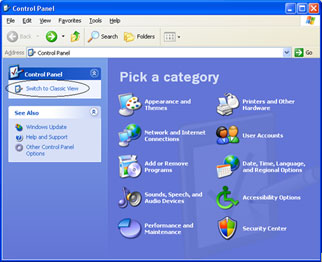
3. Double click on Network Connections
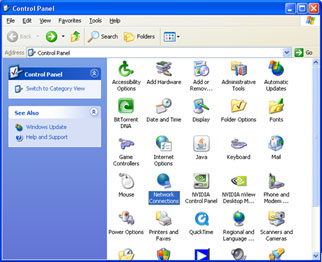
4. Select Create a new connection
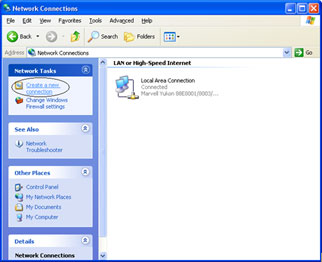
| 5. Click Next | 6. Select Connect to the network at my workplace then click Next |
 |
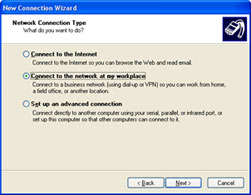 |
| 7. Select Virtual Private Network Connection, then click next | 8. Give this VPN connection a name e.g: ComtexVPN |
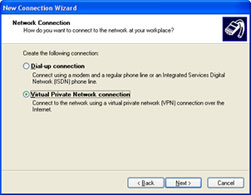 |
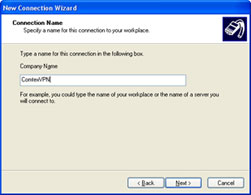 |
| 9. Enter in your PPTP VPN Server address e.g: vpn.nsw.comtex.net.au |
10. Select My use only and click Next |
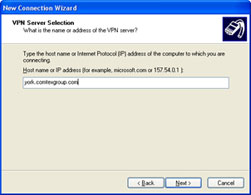 |
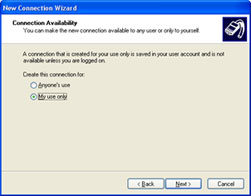 |
10. Click Finish
11. When Prompted, enter your username and password, and select Save this user name and password for the following users
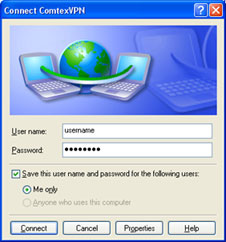
13. Then click the connect button to connect
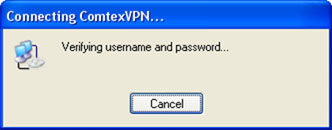
Reconnecting to the VPN
To reconnect to the Comtex VPN at a later date, you can select ComtexVPN from the start menu Click Start, then Connect To, then Comtex VPN