Access to your Exchange account when you are outside of your organization’s firewall, such as when you are at home or traveling, usually requires a virtual private network (VPN). VPN connections provide remote access and connections to private networks over the Internet.
For remote connections, Outlook offers Outlook Anywhere, an alternative to VPN connections that allows you to use Outlook just as you normally do at your organization, without the need for any special VPN connections. Outlook can connect to Exchange through the Internet by using remote procedure call (RPC) over HTTP. The Outlook Anywhere feature allows you to access your Exchange account remotely from the Internet when you are working outside your organization’s firewall.
This feature requires you to use a Microsoft Exchange Server 2003, Exchange Server 2007 or Exchange Server 2010 account.
Outlook 2007 or 2010
- Open Control Panel and select Mail
- Select Email Accounts
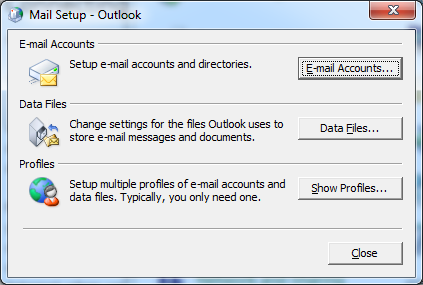
- Either select the existing and click Change, or add a new account
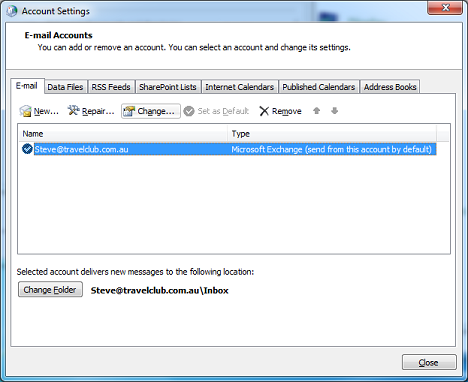
- Adding a new Account
- Click the New button.

- Select E-Mail Account
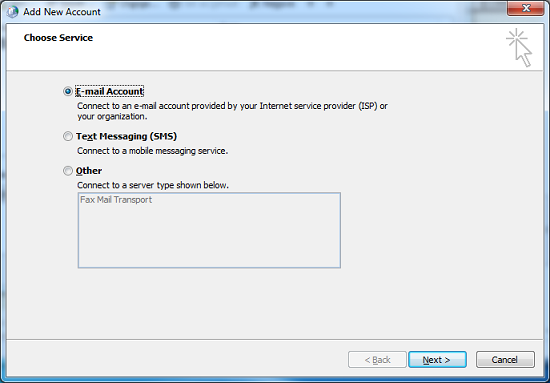
- Select Manually configure server settings or additional server types
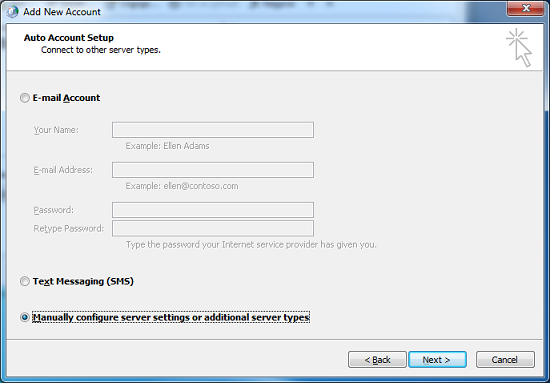
- Select Microsoft Exchange or Compatible service
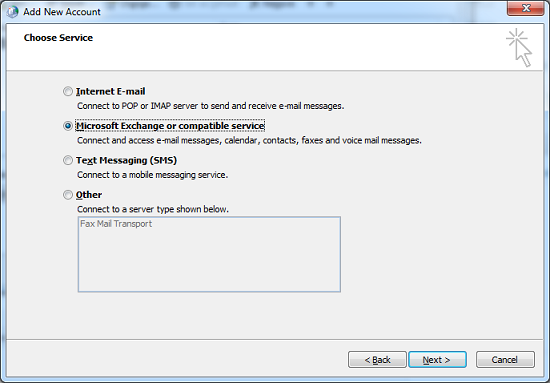
- Click the New button.
- In the Server Settings dialog box, enter the Exhange server address and your username provided by your Exchange administrator. If you would like to use Outlook while you are not connected to the internet, tick Use Cached Exchange Mode
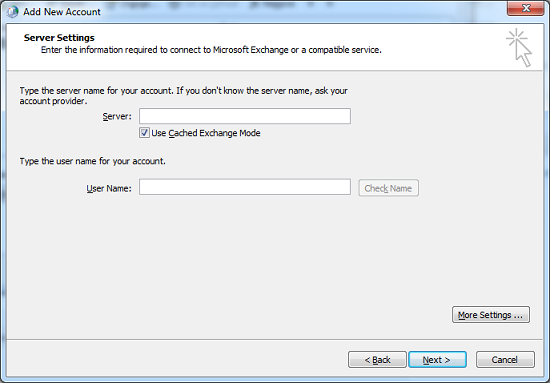
- Click More Settings and then select the Connection tab
- Under Outlook Anywhere, select the Connect to Microsoft Exchange using HTTP check box, then click Exchange Proxy Settings
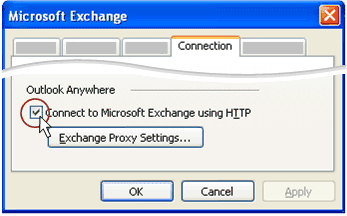
- Enter the Outlook Anywhere URL provided by your Exchange Administrator and click OK
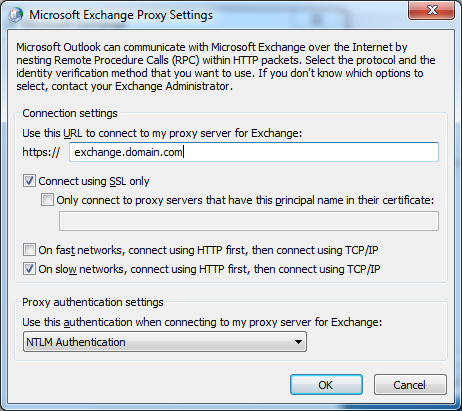
- Click OK and until you are back to Server Settings window, and click Check Name to verify the connection
- Click Next to complete the process.
